File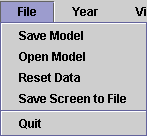 |
The items in this menu can save your model or exit the program |
Save Model-
This will save the currently loaded model. This includes all state data,
immegration data, and migration data for each decade.
Note: This option is not available when running as an applet, because security restrictions prevent the applet from being able to load a file. Only when running as an application will this option be enabled. Load Model-
This will load a previously saved model. If the model you loaded was invalid,
data originally in the program will be preserved.
Note: This option is not available when running as an applet, because security restrictions prevent the applet from being able to load a file. Only when running as an application will this option be enabled. Reset Data- This will reset all data for all decades to the original distribution data.
Save Screen to File-
This will save the current contents of the screen to a JPEG file.
Note: This option is not available when running as an applet, because security restrictions prevent the applet from being able to load a file. Only when running as an application will this option be enabled. Quit- This will exit the program.
Year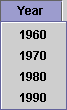 |
The items in this menu allow you to choose what base year the displayed information should reflect. |
1960- Loads the populations, growth rate, foreign immegration, and state-to-state migration data gathered from the 1960 census.
1970- Loads the populations, growth rate, foreign immegration, and state-to-state migration data gathered from the 1970 census.
1980- Loads the population, growth rate, foreign immegration, and state-to-state migration data gathered from the 1980 census.
1990- Loads the populations, growth rate, foreign immegration, and state-to-state migration data gathered from the 1990 census.
View |
The items in this menu will allow you to choose what arrangement the states are shown in. |
Map- If this option is enabled, the U.S. Representatives Apportionment panel displays a map of the U.S., with state colors indicating were the state's House of Representatives apportionment fall relative to each other. When you move your mouse over a each state, the states name and number of seats are displayed in the State panel.
Table- If this option is enabled, the U.S. Representatives Apportionment panel displays a table of states along with the size of their House of Representatives delegation. This table is arranged in columns by representative size with the state most represented in the upper left and the state least represented in the lower right. When you move your mouse over a each state, the states name and number of seats are displayed in the State panel.
Options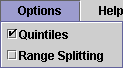 |
The items in this menu will allow you to choose the way the map in the U.S. House of Representatives Apportionment panel is colored. |
Quintiles- If this option is enabled the states will be split up into quintiles according to the number representatives each has and colored accordingly. See the Map Color Definitions for a more detailed description of the colorings.
Range Splitting- If this option is enabled the states will be split up into 5 groups by simple range spliting according to the number of representatives each has and colored accordingly. See the Map Color Definitions for a more detailed description of the colorings.
Help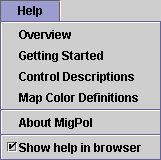 |
The items in this menu will give you information about how to use this program. |
Overview- This gives a brief overview of the program including background on how a state gains delegates in the U.S. House of Representatives.
Getting Started- This gives a detailed introduction to the program and leads you to the other help pages.
Control Descriptions- This is a list of each of the controls and their functions. This includes pages detailing how to use the panels and pull down menus (which you are reading now).
Map Color Definitions- This is a brief description of what the colors on the maps mean.
About MigPol- This contains copyright, licensing, and contact information.
Show help in browser-
When this option is checked, these help files will be opened in your browser
instead of in a Java window. This is enabled by default, but can be disabled
if your browser is incapable of responding to applet requests to show web
pages (for example, if your are viewing this with
appletviewer).
Note: This option is not available when running as an application, where help must be viewed without a browser.